Are you a fan of taking pictures that pop? Do you want your photos to stand out in a sea of images? Well, look no further! If you're a WordPress user, I have some exciting news. Imagine having the power to transform your ordinary photos into eye-catching works of art. It's like giving your images a magic touch that makes them shine and grab everyone's attention.
This is all possible through an image editor API. One such photo editor API is Filestack.
Introducing the Image Editor API for WordPress – your secret weapon to enhance your photography game. Now, you might be wondering, "What's an API?" Don't worry. It's simpler than it sounds! An API is like a special tool that lets different software programs talk to each other and work together seamlessly. In this case, the Photo Editor API will team up with your WordPress platform to allow you to edit your photos within your website.
Whether you're a developer, a photography enthusiast, or someone who just loves sharing moments online, this Photo Editor API is here to make your visual storytelling more exciting. You won't need to be a tech whiz to use it – it's designed with user-friendliness in mind. So get ready to turn your everyday photos into extraordinary pieces of art using the Photo Editor API in WordPress. Let your creativity shine like never before!
What Is a Photo Editor API?
Photo editor APIs are like magical bridges that let different computer programs talk to each other. Think about it like this: You have a cool photo you want to edit, and you're using a WordPress website. A photo editor API is like a secret code that lets your website connect with a powerful photo editing program.
Here's how it works: Tell your WordPress website to use the Filestack API. It talks to the photo editing program (like a secret messenger) and tells it what changes you want to make to the photo. Filestack works its editing magic and returns the polished photo to your website. It's like asking a friend to fix your photo and getting back a super awesome version.
Using the Filestack API for photo editing in WordPress is cool. You don't need to be a tech expert to make your photos look amazing. The API handles all the hard stuff behind the scenes. Plus, you can do everything without leaving your website, which makes things super convenient.
Filestack API is a fantastic choice for WordPress. It helps your website load photos quickly and smoothly without slowing things down. It can resize images to fit perfectly on your site and even make them load faster. Imagine having lots of people visiting your site and enjoying your pictures without any waiting time.
So, picture the photo editor APIs as your website's little helpers, making your images look spectacular without any technical worries. And the Filestack API is like a superhero helper that makes your WordPress site even more awesome!
How To Get Started with a WordPress Plugin?
Filestack WordPress plugin
Filestack WordPress Upload is like a tool that helps you and the people who use your website to easily put up files from their computers and online storage places. These storage places like Facebook, Instagram, Google Drive, and Dropbox can be familiar.
To use this tool, you must put a special code (shortcode) into your article or webpage. This code tells the tool where you want the uploaded file to appear on your page.
Once you've put the file there, you can quickly show it to everyone who visits your page. The smart tool ensures your page loads fast using a special system (CDN).
This tool also lets you do things to your pictures and files. You can cut them or change them right inside the tool. Or if you want, you can use it to automatically make your pictures and files better by changing their size, making them smaller, adding tags, putting frames around them, and more.
Installing and configuring the Filestack WordPress plugin
● Put the plugin's folder into your website's/wp-content/plugins/ folder.
● Turn on the plugin by going to the 'Plugins' menu in WordPress.
● Enter your Filestack API Key.
● Put [filestack] in any blog post or page to show the upload button.
● You can also click the Filestack button in the Media section to upload files.
● After uploading, choose "Insert Into Post" to put the resource on your post.
How WordPress Plugin Helps You With File Management?
File management is an essential part of handling digital content, and with WordPress, it becomes even easier thanks to plugins like Filestack. This plugin helps you upload and store files like images seamlessly. Let's break it down.
Imagine you have many images you want to put on your WordPress website. Filestack comes to the rescue by letting you upload these images without fuss. But it doesn't stop there – it also helps you organize your images neatly.
Sometimes, you might want to edit your images. After making those cool edits, Filestack lets you keep track of different versions of the same image. This is handy because you don't have to worry about losing your previous edits.
Filestack provides various efficient tools and robust APIs that enable developers to smoothly upload, modify, and distribute content. Our user-friendly interface integrations enhance user experiences, while our API allows for streamlined management of all file-related operations.
How To Implement Advanced Photo Editing Features?
In the world of photo editing, there's a whole universe of exciting features to discover. Imagine taking your regular photos and turning them into amazing works of art! One way to do this is by using the Filestack Photo Editor API, which is like a toolbox for supercharging your pictures.
The Filestack API offers many cool ways to change up the pictures you upload or find online using just website links. You can then put these modified pictures on your web pages. The things you can do with it are flexible, and you can make them your own.
Advanced image editing features
Imagine you have a picture on your website that you want to look more modern or unique. You can use the Filestack API to round the sharp corners of the picture, like the edges of a smartphone. You can even make the picture almost look like it's in a fishbowl by adjusting the setting. If you want a completely round picture, you can do that too. You can also give the area around the picture a background colour or pattern to match your web page's style.
Ever seen pictures with softer edges that draw your attention to the centre? That's called vignetting. The Filestack API lets you control how much of this softening effect you want, and you can even change the background colour around the edges.
If you're feeling fancy, add a Polaroid-style frame to your pictures for a retro vibe, or make the edges look torn for a vintage look. These effects can help your pictures fit the style you've picked for your website.
Want your images to stand out? You can add shadows to make them look 3D and pop off the page. Or you can add a solid coloured border around the picture to make it stand out or define its edges.
What Are Security Considerations for Photo Editing?
Keeping your pictures and personal information safe in photo editing is super important. Let's talk about some key things to remember to stay safe while editing your favourite shots.
Firstly, ensuring that your photo editing transactions are secure means that your private data should be protected when you're using any photo editing tool. This includes your edited photos and any personal info you might use to log in.
To make sure only the right people can access the photo editor, it's smart to have user authentication. This is like a digital ID check – you have to prove you're you before you can use the editor. It's like showing your ID card before entering a party to ensure you're invited.
When editing photos, the data travels back and forth between your device and the editor's server. Using secure connections is like using a secret tunnel for this data. It ensures nobody else can peek at your pictures while editing or sending them.
Conclusion
Incorporating the Photo Editor API into WordPress opens the door to captivating photos. Elevate your visual content with various editing tools that enhance every detail. The API empowers you to craft eye-catching images seamlessly, from filters to adjustments. Unleash your creativity and transform ordinary visuals into extraordinary pieces, all within the convenience of your WordPress platform.
FAQs
Can I use the API to create custom filters and effects in the photo editor?
Yes, the API allows you to make filters and effects for the photo editor.
Does the Photo Editor API support multi-platform compatibility, including mobile devices?
Yes, the Photo Editor API can work on devices like phones and tablets, making it multi-platform compatible.
Are there any limitations on the file formats supported by the Photo Editor API for editing?
The Photo Editor API supports common image formats like JPEG and PNG but might not work with less popular formats.
Is there a free photo editor?
Yes, free photo editors like GIMP and Pixlr let you edit and enhance pictures without cost.


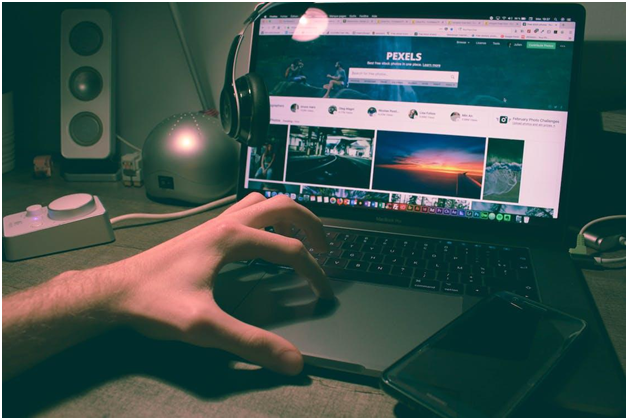
No comments:
Post a Comment