You must be living under a rock if you aren't aware of Minecraft. It has grown to be a wildly popular game, and like every online multiplayer game, this one too comes with its share of troubles.
This article will focus on fixing the ‘https aka ms remote connects not working issue’!
What Does ''Https aka ms remote connect not working'' mean?
Aka.ms remoteconnect is a feature offered by Minecraft that
● allows users to play with multiple players and connect with them, and
● allows its users to play the game over various devices like Nintendo Switch, PS5, PS4, and smartphones.
Reasons Why You May Be Facing This Issue
Let's figure out the possible reasons you could be facing the ''aka ms remote connect not working. The top three reasons are mentioned below-
● Your game data must be corrupt
● You may not have the proper setup
● You have signed it into another account
How To Fix The ''https aka ms remote connect not working'' Issue?
Before following any of the methods mentioned below, try RESTARTING the device. Often you could just be facing a simple glitch that made the issue of remoteconnect pop-up. So, shut down your device, give it a rest for a few minutes and restart it.
If this doesn't work, follow the steps mentioned below.
METHOD 1- Utilizing Sign-In Code Of Microsoft
This method is one of the first ones you must try as it is the easiest! For this method
● Start by opening Minecraft and immediately click on the ''Sign-in access multiplayer'' option you spot. On clicking that, you will see a link that will help you connect to the Microsoft account.
● Now click on the link to the Microsoft account, and you will get an 8 digit code.
● Click on the link- https://login.live.com/oauth20_remoteconnect.srf and enter the code you received before.
● Fill out your code and click on ''Next'' to proceed further. Follow the prompts you see on your screen and remotely connect the device.
Ideally, the error text you have been receiving will disappear after this. If it doesn't, try opening a new Microsoft account and then generate a new code and follow this method again.
Also Read- How To Recall An Email In Microsoft Outlook
METHOD 2 - Unlink Your Microsoft Account
On Nintendo Switch and PS4, you can connect only 1 Microsoft account. So, remove the already existing account attached to your Minecraft account.
You can do this by
● Opening the settings
● Click on Profile
● Click in ''Sign out of your Microsoft account,'' and you will have unlinked the account from Minecraft.
METHOD 3- Inspect If You Are Logged In To Any Other Device
You may have forgotten that you logged into your Minecraft account from some other device. So, check all the devices you may have used your Minecraft account through in the past. Log out of all these devices and log into the one you wish to use your Minecraft account.
METHOD 4- Hit Delete On All The Pre-Saved Game Data
Your pre-saved data is the old gameplay data, and this might have gotten corrupted and created the issue of the ''https aka ms remoteconnect not working'' issue on Minecraft. To fix this issue, simply delete all the saved data on Minecraft. Once you have successfully deleted the data, follow ''Method 1'' from this list of solutions and log in.
Read- Cool & Sweaty Fortnite Names For 2021
METHOD 5- Reinstall Minecraft After Logging Out
If none of those mentioned above methods seem to work for fixing your remoteconnect issue, then this method is your last resort. Simply reinstall Minecraft and log in! To successfully perform this method, start by logging out of your Minecraft account and then hitting uninstall on the app.
Wrap up
These are the 5 exclusive methods to solve the ‘https aka ms remote connects not working issue’. If you are facing the issue, right away try these methods to solve it. Let us know in the comments section if you have any other way to solve this issue.
Author Bio
Bhavik Soni is a Creative Writer at Auto Monkey. We provide an original analysis of the latest happenings in the social media industry. Connect with Latest Social Media Trends and News plus tips on Twitter, Facebook and other social tools on the web.
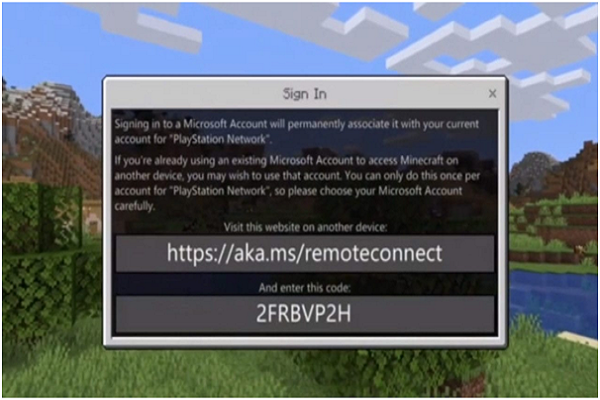
No comments:
Post a Comment