Does your laptop suddenly start making loud fan noises? Is it too scary for your ears and does not allow you to focus on your work? Well, you are not alone. Many users encounter their laptop fan making weird noise. It could be due to dust accumulated around the fan, lack of proper ventilation, and more reasons. The great thing is that you can stop loud fan noise using the potential solutions recommended here.
Change the System Settings
If the louder fan sound is caused by the system, then change the system settings. If you are using Windows 10, then tap Settings. Then, select System, click Power & Sleep, and then select Additional power settings. Next, select Change plan settings. Tap Change advanced power settings. Click Processor power management and System cooling policy. Next, change active to passive and then click OK.
Kill Unnecessary and Heavy Processes
The sudden fan spinning makes fans respond to demands created by hardware. To fix this issue, prevent the demand by killing unwanted processes. If you are a Mac user, you can kill unnecessary processes using Activity Monitor. However, Windows users can simply use Task manager. While if you use Linux, you have the privilege of using various tips to kill rogue processes.
Use Software Fix
To make your laptop fan quieter, you can use the software fix method. Third-party software controls the fan speed. These apps or software can also help you start a cleaning routine to remove the dust and dirt. You can use them for Linux, macOS, and Windows. But, be cautious while using this tip. The reason is that any carelessness can reduce your laptop’s lifespan long term by creating overheating.
Reset SMC & PRAM
If you are a Mac user and dealing with the problem of loud and weird fan noise, then reset the SMC. System Management Controller or SMC is responsible for all types of daily management. Out-of-control is one of the classic signs of such a problem. You can also try resetting the PRAM for smooth running. To reset SMC on M1 Mac, switch off your system for about 30 seconds before restarting your Mac.
Remove the Dust and Dirt
Dust can be a reason behind your laptop fan making weird noise and interruptions. So, it is necessary to do a proper cleaning. Dust not only obstructs the laptop fan but does other damage as well. Regularly clean the processor’s cooler by opening the laptop using a screwdriver and removing dust using a blower or a brush. Remove the dust off the vents, rotor blades, and surrounding areas. You can also use a lint-free cloth with rubbing alcohol.
Remove Malware
Does your laptop perform optimally? Is it not? Check your system for malware or viruses. They can often affect the system performance and also make certain changes in the resources. So, download and install trustworthy antivirus software to safeguard yourself from harmful viruses. Mac, as well as Windows users, have their built-in malware defense mechanisms. If you are installing such software for the first time, first check for potential threats.
Control Laptop Temperature
Overheating could be one of the common reasons for loud noise. So, try to avoid the problem by preventing any kind of blockage in airflow. For proper hardware device functioning, it is important to control the temperature. When CPU and GPU temperature increases, the pressure on cooling fans also rises. So, keep your laptop in cool places, avoiding direct exposure to heat and using external coolers.
Use the Right Surface
You might be wondering how the surface can relate to preventing laptop fan weird sounds. But, yes, putting your laptop on an uneven surface can lead to overheating. Most manufacturers design laptop fans underneath the system. So, you can support overheating if you put your laptop on the lap, bed, or couch for a long time. It will stop the airflow. Hence, make sure you use a computer on a flat and hard surface.
Re-apply Thermal Paste
Applying the thermal paste to the processor is important to get the optimum heat conductivity. Lack of this paste can lead to a serious problem as the processor undergoes much strain. Hence, re-apply thermal paste to the processor when it dries out and starts putting strain. Overheating can make a laptop fan produce a buzzing or grinding sound. Clean dried-out paste before you apply a new layer.
The Conclusion
Loud or unusual fan noise not only creates a disturbance in work but signifies internal laptop problems as well. Through the above solutions, you should be able to significantly reduce your laptop fan's weird noise. If the problem doesn't resolve using these tips, the cause may be your laptop's age. It might be possible that some internal components get loose. At that time, you can consider purchasing a new one or replacement.


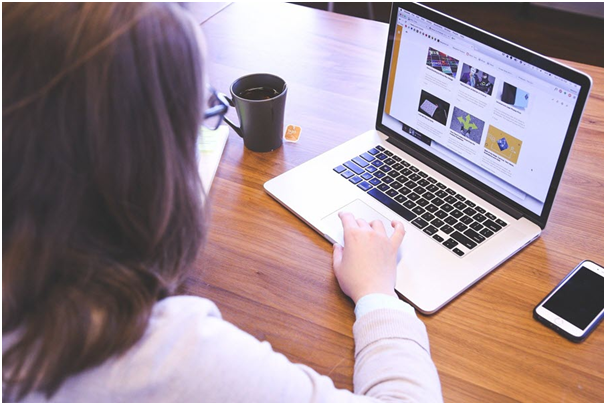
No comments:
Post a Comment